Working with Multiple Subscriptions, AKS Clusters, and K8s Namespaces in Azure CLI
Have you had to work with multiple Azure subscriptions, AKS clusters, and namespaces? It is time-consuming to jump on a different cluster while working on one, especially on another subscription. You have to set the subscription, get the aks credentials, and set the namespace — if you don’t want to add --namespace=… to all your commands. Then, you can run your kubectl command. There must be an easier way. Well, I had that issue, and — as every lazy engineer would do — I wrote a script to make it easier.
How it works
When you log in to Azure from azure CLI, it stores the tokens and your account information in a particular folder named .azure by default under your home directory. It also keeps your subscription information in the same directory when you set your subscription (az account set -s <subscription name>). When you get aks credentials (az aks get-credentials -n <cluster name> -g <resource group>), Azure CLI stores your cluster information (a.k.a. context info) in the kubectl config folder. It is the .kube folder under your home directory. The kubectl uses the context information in that folder to make API calls to retrieve the data or perform the actions you want.
The fun part starts when you switch to another subscription. Your account information gets updated in the .azure folder, but all the information in the .kube folder stays the same. Since all the information belongs to the other account, you need to get aks credentials again so that Azure CLI will update context information in the .kube folder for the new subscription. If you don’t use the default namespace, which is a common practice not to use, you need to set your namespace, too. Again, it is necessary only if you don’t want to add --namespace=… to all your kubectl commands. Azure CLI will also prompt you to log in one more time to refresh the tokens for the new subscription. Long story short, you will need to do
az account set -s <subscription>az aks get-credentials -n <cluster name> -g <resource group>kubectl config set-context --current --namespace=<namespace>- login into Azure with a device code
each time you switch to another subscription.
Solution
Both Azure CLI and kubectl let you set your config directories by setting the AZ_CONFIG_DIR and KUBECONFIG environment variables, respectively. If those variables are not set, Azure CLI and kubectl use the default directories mentioned above for the config folder.
I have four subscriptions that I am working on every day. I created a folder for each of my subscription/environments in my home directory, and I wrote a script to set those variables dynamically.

For macOS (zsh shell or bash):
1
2
3
4
5
6
7
8
9
10
11
12
13
14
15
16
17
18
19
20
21
22
23
24
25
26
27
28
29
30
31
32
33
34
35
36
37
38
39
40
41
42
43
44
45
46
47
48
49
50
51
52
53
export AZURE_CONFIG_DIR=~/az-profiles/dev
export KUBECONFIG=~/az-profiles/dev/kubeconfig.yaml
function azprofile {
readonly DEVPATH=~/az-profiles/dev
readonly QAPATH=~/az-profiles/qa
readonly UATPATH=~/az-profiles/uat
readonly PERFPATH=~/az-profiles/perf
readonly ERRORMSG="Invalid usage. Usage: azprofile [show|set] [dev|qa|uat|perf|default]"
readonly CMD=${1:?"$ERRORMSG"}
if [ "$CMD" = "show" ]; then
if [ -z "$AZURE_CONFIG_DIR" ]; then
echo "The current az-cli config dir: ~/.azure"
else
echo "The current az-cli config dir: $AZURE_CONFIG_DIR"
fi
if [ -z "$KUBECONFIG" ]; then
echo "The current kubectl config dir: ~/.kube"
else
echo "The current kubectl config dir: $KUBECONFIG"
fi
elif [ $CMD = "set" ]; then
readonly AZENV=${2:?"$ERRORMSG"}
if [ $AZENV = "dev" ]; then
export AZURE_CONFIG_DIR=$DEVPATH
export KUBECONFIG=$DEVPATH/kubeconfig.yaml
echo "Azure config directory has been set to $DEVPATH"
elif [ $AZENV = "qa" ]; then
export AZURE_CONFIG_DIR=$QAPATH
export KUBECONFIG=$QAPATH/kubeconfig.yaml
echo "Azure config directory has been set to $QAPATH"
elif [ $AZENV = "uat" ]; then
export AZURE_CONFIG_DIR=$UATPATH
export KUBECONFIG=$UATPATH/kubeconfig.yaml
echo "Azure config directory has been set to $UATPATH"
elif [ $AZENV = "perf" ]; then
export AZURE_CONFIG_DIR=$PERFPATH
export KUBECONFIG=$PERFPATH/kubeconfig.yaml
echo "Azure config directory has been set to $PERFPATH"
elif [ $AZENV = "default" ]; then
unset AZURE_CONFIG_DIR
unset KUBECONFIG
echo "Azure config directory has been set to default directory"
else
echo "$ERRORMSG"
fi
else
echo "$ERRORMSG"
fi
}
For Windows (PowerShell):
1
2
3
4
5
6
7
8
9
10
11
12
13
14
15
16
17
18
19
20
21
22
23
24
25
26
27
28
29
30
31
32
33
34
35
36
37
38
39
40
41
42
43
44
45
46
47
48
49
50
51
52
53
54
55
56
57
58
59
60
61
62
63
64
65
66
67
68
69
70
71
72
function Get-AZProfile {
[CmdletBinding()]
param (
)
begin {
$OutputHolder = @{
AzureConfigPath = "$Home\.azure";
KubeConfigPath = "$Home\.kube";
}
}
process {
if($Env:AZURE_CONFIG_DIR) {
$OutputHolder.AzureConfigPath = $Env:AZURE_CONFIG_DIR
}
if($Env:KUBECONFIG) {
$OutputHolder.KubeConfigPath = $Env:KUBECONFIG
}
}
end {
Write-Output ([PSCustomObject] $OutputHolder)
}
}
function Set-AZProfile {
[CmdletBinding()]
param (
[Parameter(Mandatory, HelpMessage="Azure Profile Environment")]
[ValidateSet("dev","qa","uat","perf","default")]
[string] $AZEnvironment
)
begin {
$DevPath = "$Home/Az-Profiles/dev"
$QAPath = "$Home/Az-Profiles/qa"
$UATPath = "$Home/Az-Profiles/uat"
$PERFPath = "$Home/Az-Profiles/perf"
}
process {
switch ($AZEnvironment) {
"dev" {
$Env:AZURE_CONFIG_DIR = $DevPath
$Env:KUBECONFIG = "$DevPath/kubeconfig.yml"
}
"qa" {
$Env:AZURE_CONFIG_DIR = $QAPath
$Env:KUBECONFIG = "$QAPath/kubeconfig.yml"
}
"uat" {
$Env:AZURE_CONFIG_DIR = $UATPath
$Env:KUBECONFIG = "$UATPath/kubeconfig.yml"
}
"perf" {
$Env:AZURE_CONFIG_DIR = $PERFPath
$Env:KUBECONFIG = "$PERFPath/kubeconfig.yml"
}
"default" {
$Env:AZURE_CONFIG_DIR = $null
$Env:KUBECONFIG = $null
}
}
}
end {
Write-Host "Azure Config profile has been set to: $AZEnvironment"
}
}
How Scripts Work
In macOS, you will need to add the first script to the end of your ~/.zshrc file if you use zsh or ~/.bashrc if you use bash.
For Windows, you will need to add the PowerShell script, the second one, to the end of the Profile.ps1 file under <your documents folder path>\WindowsPowerShell\ folder if you use Windows PowerShell ( version ≤ 5.1) or <your documents folder path>\PowerShell\ if you use PowerShell (version ≥ 6). If you don’t have the [Windows]PowerShell folder or Profile.ps1 file, you can create it under your Documents folder.
The script accepts two commands; show and set.
azprofile show (Get-AZProfile for PowerShell) shows the current configuration.
azprofile set <profile name> (Set-AZProfile <profile name> for PowerShell) – as you can guess – sets the subscription or environment
Even though both scripts do the same thing, they are slightly different because of the concepts of *nix shells and PowerShell.
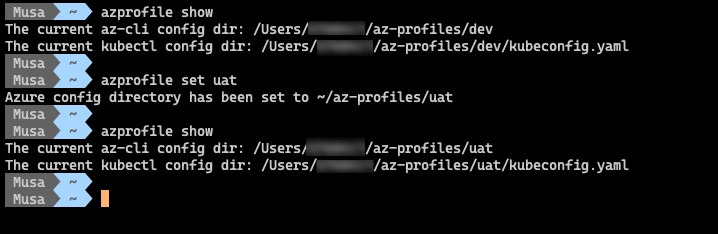

Note1: I have an alias for the kubectl command. The
kcommands in the screenshots refer tokubectl(alias k="kubectl")
Note2: You will need to login to azure with a device code when you set your environment for the first time.
